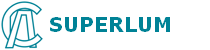|
Operating system: Windows 95, 95 OSR2, 98 or 98 SE, Windows ME,
Windows NT Workstation 4.0 Service Pack 3, Windows 2000 Professional, Windows XP, Windows Vista, Windows 7,
Memory: 32 megabytes (MB) for Windows 9x and ME, 64 MB for Windows NT,
128 MB for Windows 2000 and XP, 1 gigabyte (GB) (32-bit) or 2 GB (64-bit) for Windows Vista and Windows 7,
Processor: 100-megahertz (MHz) or faster processor for Windows 9x and ME,
300-MHz or faster processor for Windows 2000 and XP,
1-gigahertz (GHz) or faster 32-bit (x86) or 64-bit (x64) processor for Windows Vista and Windows 7,
Hard disk space: 2 MB of free hard disk space.
|
|
ATTENTION: The latest version of the software on this page works only with Broadlighters
starting with serial number 0311. If you need to request a previous version of the software, please contact us.
Click the Download button below to start the download.
File name: Companion_2_0.exe
Version: 2.0.0
Language: English
Size: 300032 Bytes
MD5 checksum: 90299ADE9FF85910C46B6D8594013633
|
|
To use this program you have to install it and connect the Broadlighter
to your computer. Please use a 9 pin to 9 pin or 9 pin to 25 pin null modem
cable to connect the Broadlighter to your computer.
CAUTION: Always turn off all electrical power to the computer and to the Broadlighter before connecting or disconnecting the RS-232 cable.
To install the program, please follow the steps below:
- Download the Companion_2_0.exe file
from this page by clicking the Download button above.
BCompanion_2_0.exe is a self-extracting archive that contains the following
files:
• BCompanion.exe – Broadlighter Companion Software
• license.txt – Software license agreement
- Create a new folder on your hard drive.
- Execute the BCompanion_2_0.exe file to expand the archive
into that folder.
When you launch the program for the first time a 'settings' window will appear.
Select the name of the COM port to which you are connecting the Broadlighter and press the OK button.
To uninstall the program, just remove its files from the folder
created during the installation.
|